Heading into the wilderness
Going offline
Intro
CaveDB has been designed to work offline since from the outset. Many cool and interesting places are just not within mobile data coverage and navigating can create a significant challenge. The app’s first class offline support will let you easily find and navigate to the places you want to go so you can confidently head out of mobile coverage and into the unknown knowing it will be there to help and guide you along the way.
Updating and adding new sites
All your updates and new places that you add while offline are safely stored and will be uploaded as soon as you get back to mobile or internet coverage saving you from needing to make cumbersome notes in the field and update manually. As soon as you get back to some civilization they will be uploaded and available to your buddies and the community at large 1.
Offline maps
Before you head off though you are going to need to make sure you have the maps you need to cover your destination. For this offline map imagery has you covered. Firstly make sure that Enable tile cache is enabled in your User Settings and reload the app. Then follow the instructions below to download map tiles and place media and get into the field and get caving!
Caching map tiles and place media
caveDB is built to work when you are in the field and out of mobile or internet connection. All contributions to places made when you are offline will automatically synchronized when you are back in signal. Unlike place information you need to explicitly download maps and place media so you can use them when offline.
While the data is downloading the app must be open. It will restart if you close the app but it can take a significant amount of time to download large amounts of map tiles
Caching map tiles
- Zoom the map to the area of the map that you want to download map tiles for
- Click the
button at the top left of the screen to open the main menu
- Click
Going offlineunder tools - Select the
Viewporttab - Choose which map type you want to download and the maximum zoom level
- Click
Cache tiles
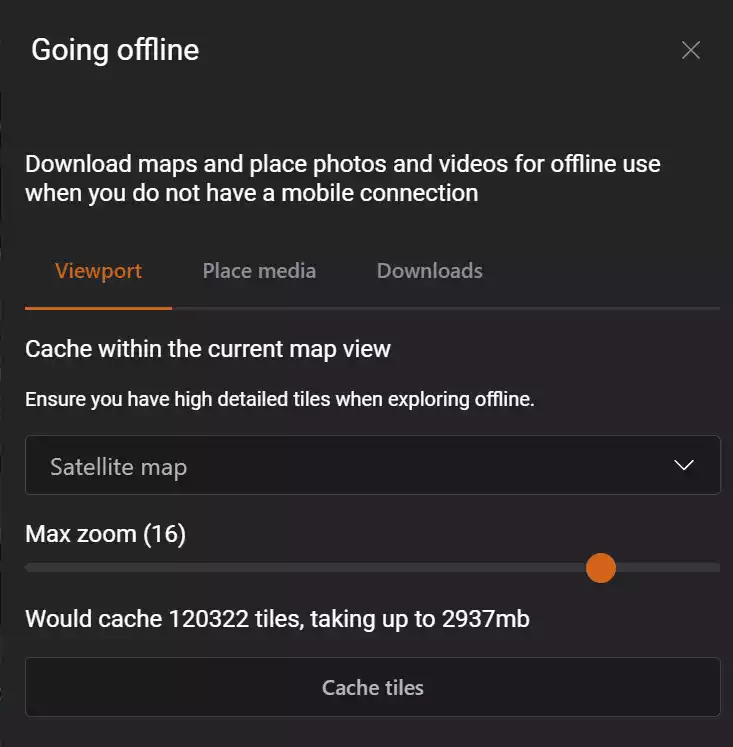
The higher the zoom level the more space it will need and you will hit maximum download limits (currently 4GB). If you see a warning the the current settings exceed the cache size limit you need to either reduce the max zoom level or close the dialog and zoom in on the map further.
Caching place media
This will download all photos, videos and survey data so you can view it while offline.
- Zoom the map to the area of the map that you want to download map tiles for
- Click the
button at the top left of the screen to open the main menu
- Click
Going offlineunder tools - Select the
Place mediatab - Click
Cache place media
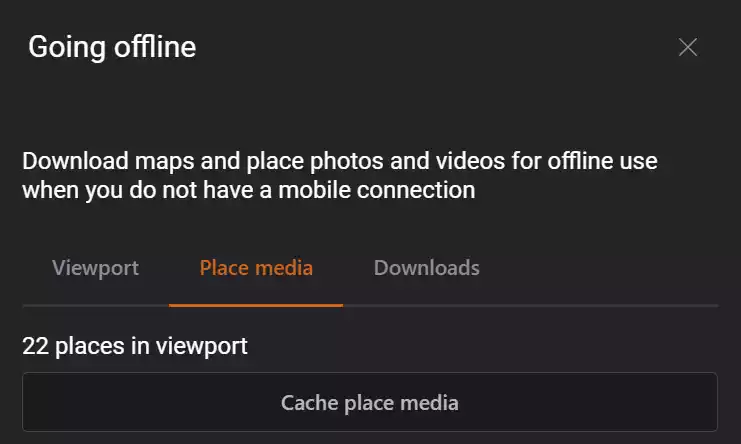
-
Some updates may be delayed if your updates require moderator approval ↩
