Contributing
caveDB is all about sharing and making it easier for people to find the sites they are interested in. It is intended to support explorers of all kinds and to give a platform where you can crowd source field research with the aim of finding interesting sites.
How you can help
In many cases just visiting sites and identifying they exist and documenting what you can is incredibly helpful but always within your training and experience.
- Submit photos and videos
- Submit trip reports
- Submit cave survey to help others who may come after you.
- Add new sites to the database
- Submit updates to existing site details
Getting started
To start contributing you first need to create an account. To do this press the button at the top left of the screen, scroll down
Cloud settings and click Sign up. Enter your email address and password and click Sign up. An email will be sent to the email address you used with a verification code in it that you need to enter to confirm your email address. Note that your email address is only used for signing in and is not visible to other users.
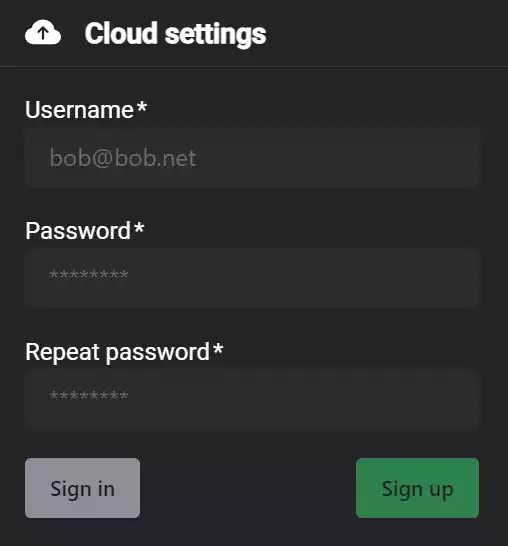
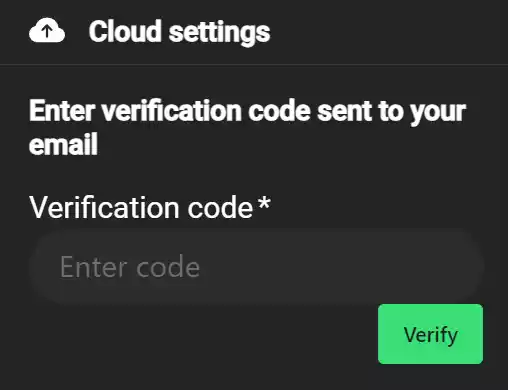
When you have done this head to User settings and set the name other users will see when viewing contributions. This does not have to be your real name and early users have used a convention of two capital letters (i.e. AG) but you can put here whatever you are comfortable with but please avoid names that could cause offense to other users. To get more details on the other settings take a look at the docs.
Creating a place
Contribute a new place to the database. This can also be open by long clicking on the map where you want to create the place.
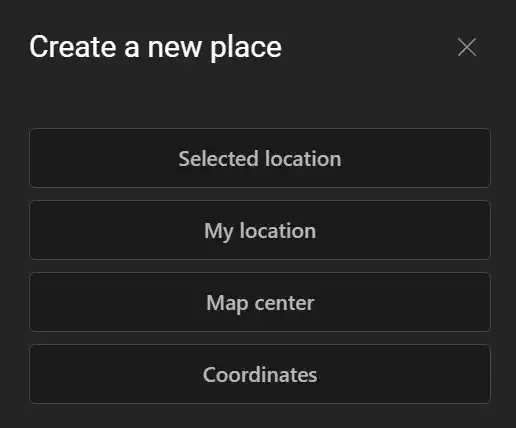
| Selected location | Use the location of the long click on the map |
| My location | Add a place at your current GPS location |
| Map center | Add a place at the current map center location |
| Coordinates | Add a place at a specific set of geo coordinates in decimal degrees, degrees/minutes/seconds and text formats Supported text formats |
Adding photos and videos
Go to the site page for the site you want to add photos to and click the Add Media button. You can then select or drag and drop the photos and videos you wish to submit. These will then enter the moderation queue and will be visible to all users after they have been approved.
