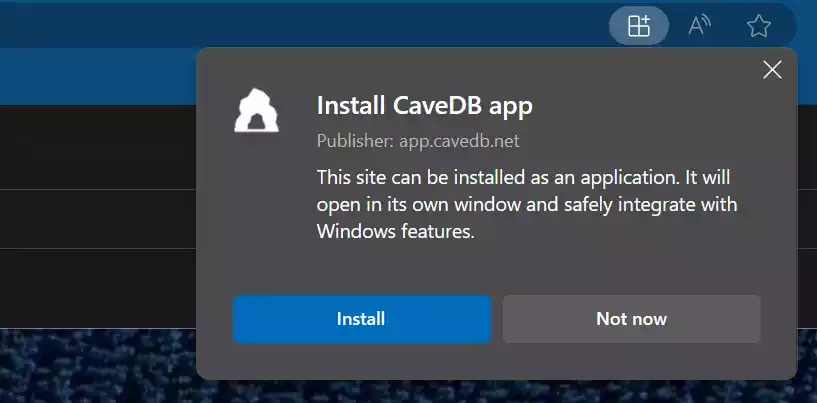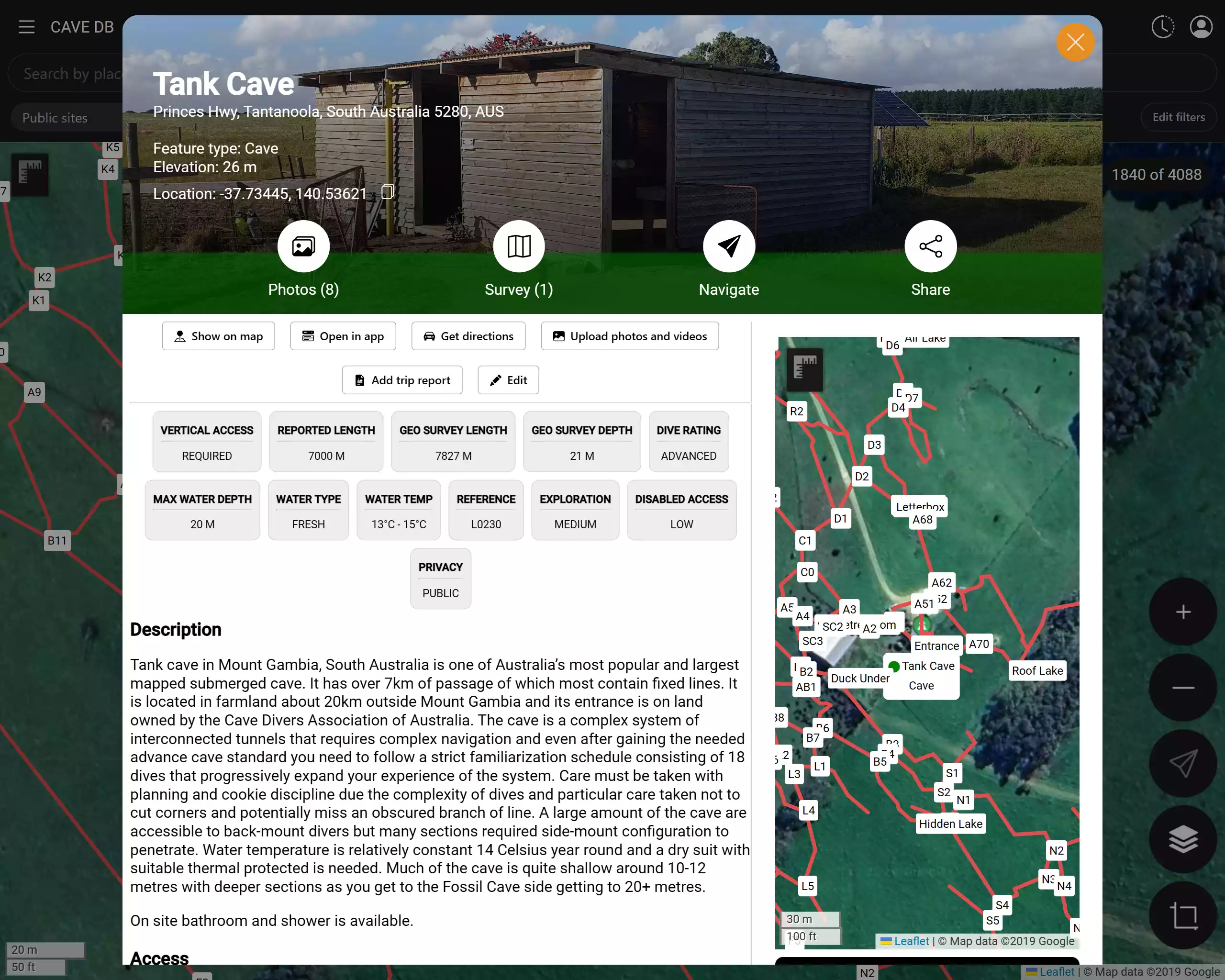App
Table of Contents
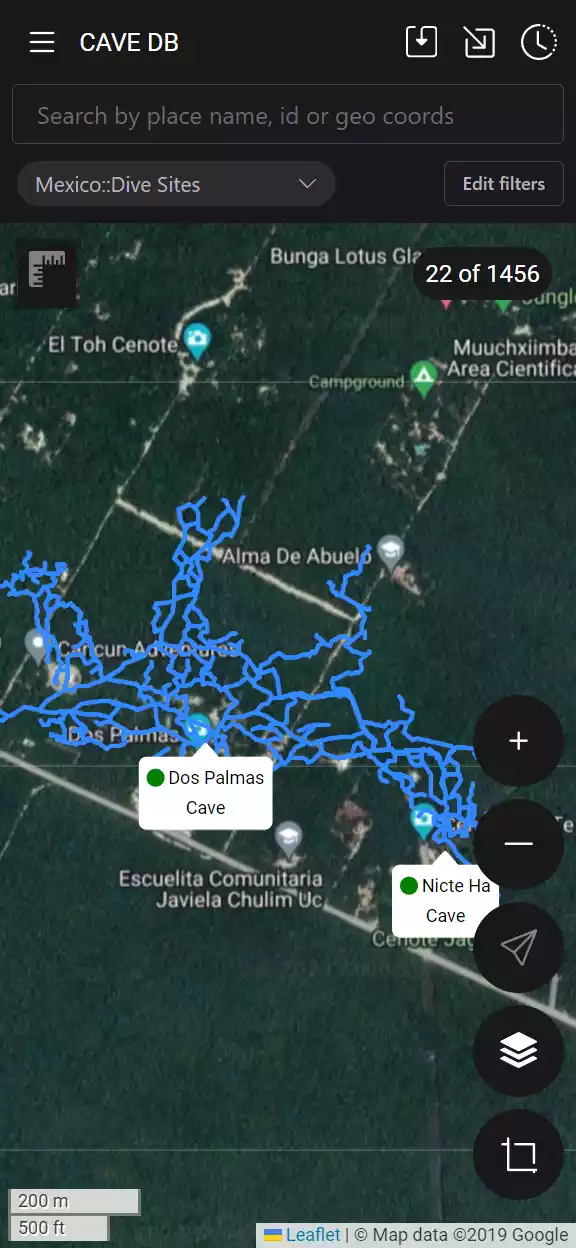
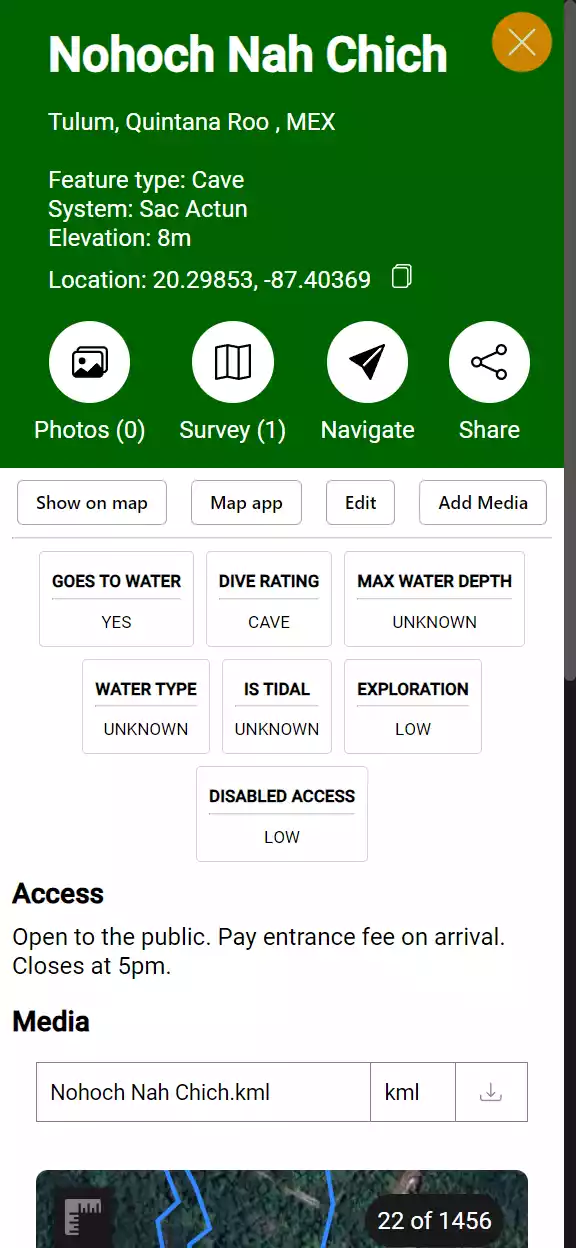
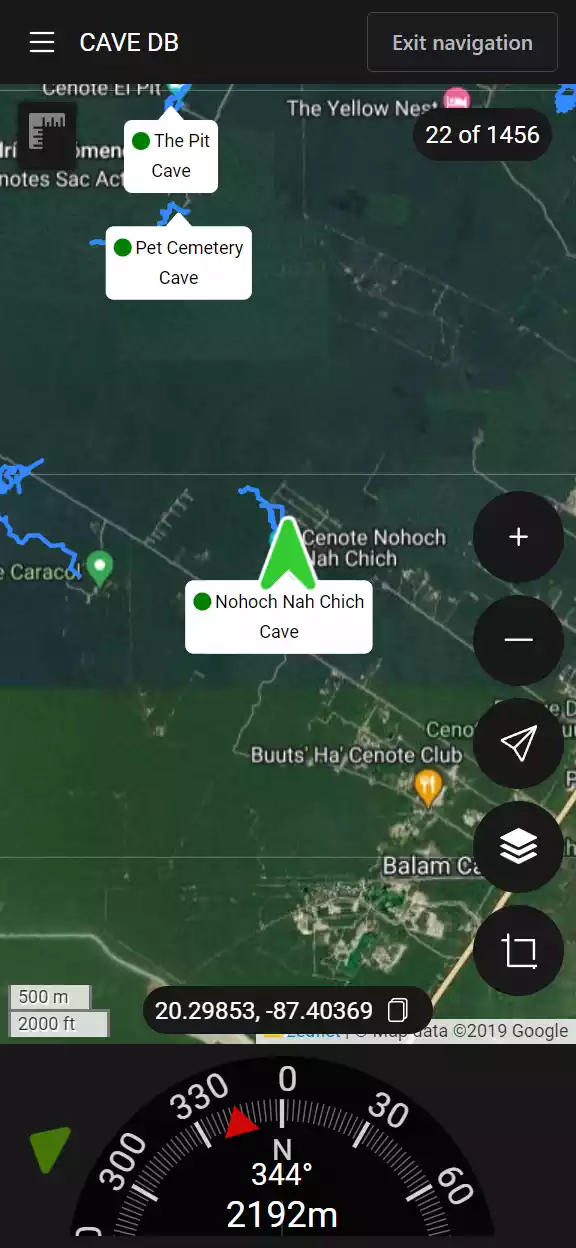
caveDB is currently in beta and under active development. Some features may differ between the documentation and the app and features are subject to change at any time although all data will be preserved
caveDB is a progressive web application so it can be used on any platform or mobile phone and can be installed as a normal application on many devices. To use it just open your favorite internet browser and head to https://app.cavedb.net It has an intuitive maps style interface and can be used when out of mobile or internet connection.
Features
- Ever growing number sites with detailed information.
- Designed for use when out of mobile connection.
- Easy to use filters to help you find the sites you are interested in.
- See detailed survey data for many cave diving sites.
- Easy to contribute new photos and videos.
- Easy to use navigator to help find sites in the field.
- Create new sites and contribute updates to existing sites.
- Export sites to GPX for easy import into your handheld navigator, e.g Garmin.
Installation
Even though you can use the app from a web browser it is intended to be installed so you can use it as a regular application on your device. Depending on your phone you will need to do this slightly different
IPhone
Install from the App Store on your phone.
Android
Install from the Play Store on your phone.
Windows desktop
Install from the App Store on your phone.
Other platforms
You can use from from your web browser and install it as an app on your phone with one of the methods below. If you can though, just install from the store for your device.
Android
- Open the Chrome browser.
- Navigate to
app.cavedb.net. - A prompt will be shown asking you whether you would like to install the app, choose
yes.
Or
- Open the Chrome browser.
- Navigate to
app.cavedb.net. - Click the three dots at the top right of the screen.
- Scroll down and select
Install app. - Click
installon the popup window.
IOS
- Open the Safari browser.
- Navigate to
app.cavedb.net. - Tap the
Share` icon in Safari. - Select
Add to Home Screen` from the options. - Confirm the installation by tapping the
Addbutton.
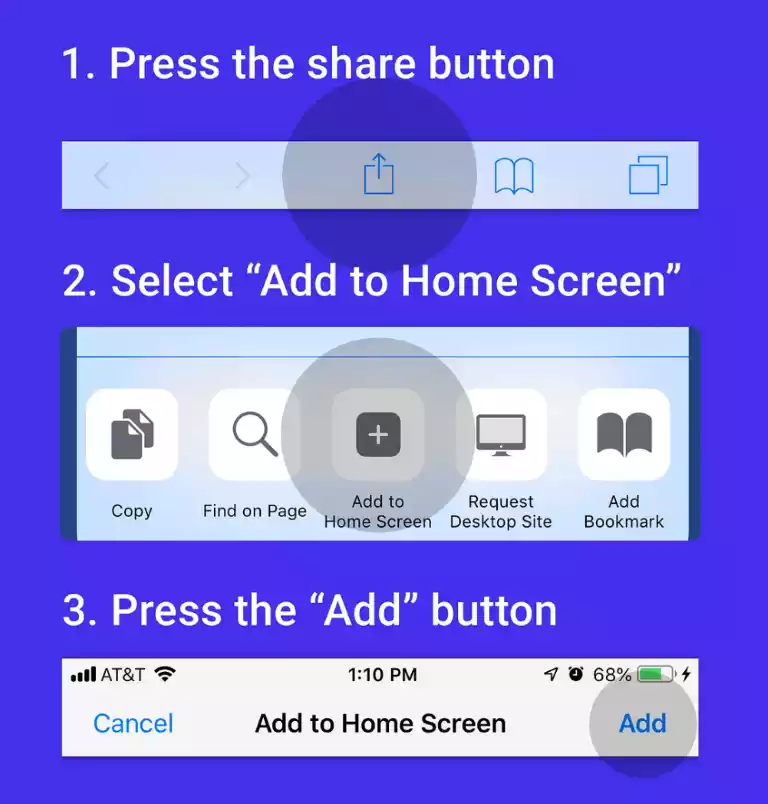
Windows
- Look for a ‘+’ shaped Install icon on the right corner of the address bar, and click it.
- Click Install on the floating box that shows up.
Or
- Click the Settings and more (three dots) button in the upper-right corner of the browser.
- Scroll down and click Apps > Install this site as an app from the menu.
- Type in a name for the app and click Install.